Post by Dave Homewood on Jun 27, 2014 19:05:42 GMT 12
Hi everyone. Many people here want to post photos to the forum but they are not sure how to. The first thing to know is that you can't upload photos to the forum directly, they have to be hosted on a photo hosting site and then linked here.
The photo hosting site that most here use and it's highly recommended, and FREE, is Photobucket. So here's a tutorial which I hope will help you to get started and start getting your photos up onto the forum.
Remember too that if these steps below prove too confusing there are other options:
- Photobucket itself has a Help section with all you need to know step-by-step
- If you go to Youtube there are loads of tutorials where the films talk you through the process
- Or you can just ask here and someone will soon be along to help.
Right, first of all, you need a Photobucket account. Go to photobucket.com/ and sign up for free. Remember to retain your password for future use too.
When you have an account and are signed in you're ready to go. here's a screenshot of my account (Apple users and people on other devices other than PC might find their layout looks different but all the elements should be there)

To upload a new photo see the orange button near the top, called UPLOAD, Press that. You'll be taken to the Upload page. You need to do two things - select the 'Bucket' you want the photo to go into (this is merely a folder in your photo library, they call it a Bucket). When the account is brand new you won't have any buckets (or folders), you need to create them as you want, to help you keep your photos sorted. So you'll see the grey button saying Your Bucket near the middle at the top of the page. Click that.
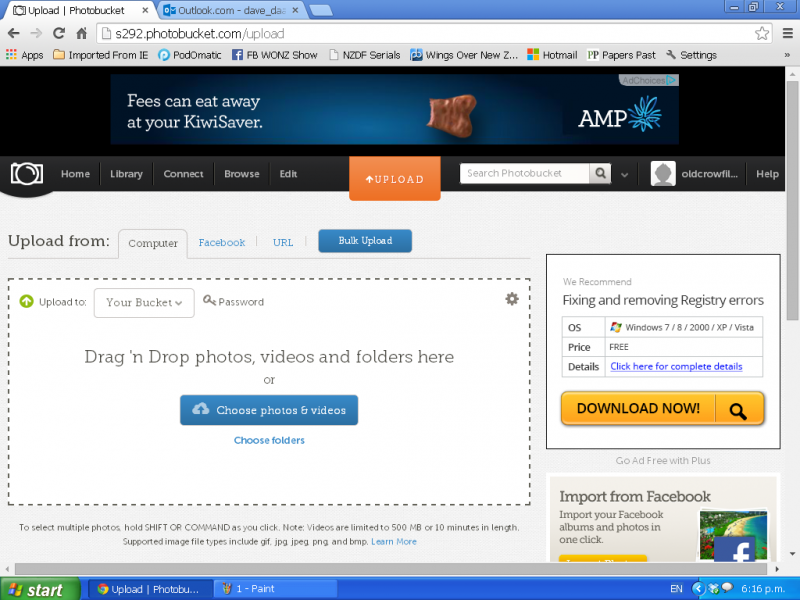
When you click that you'll see the option to Create New Album (which is again a folder in your library, same deal). And once you have lots of albums you'll see the and can scroll through to select one to add to.
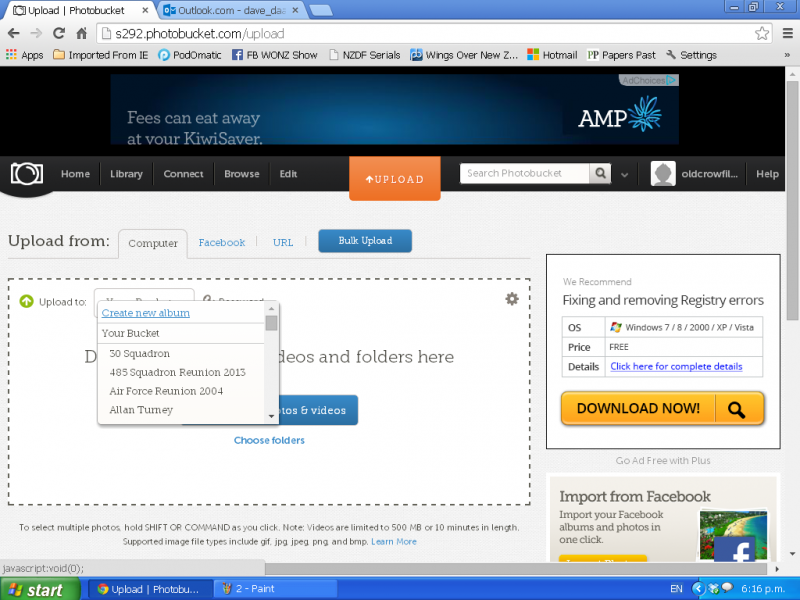
If you decide to create a new album click that link and then name the album, it's easy.
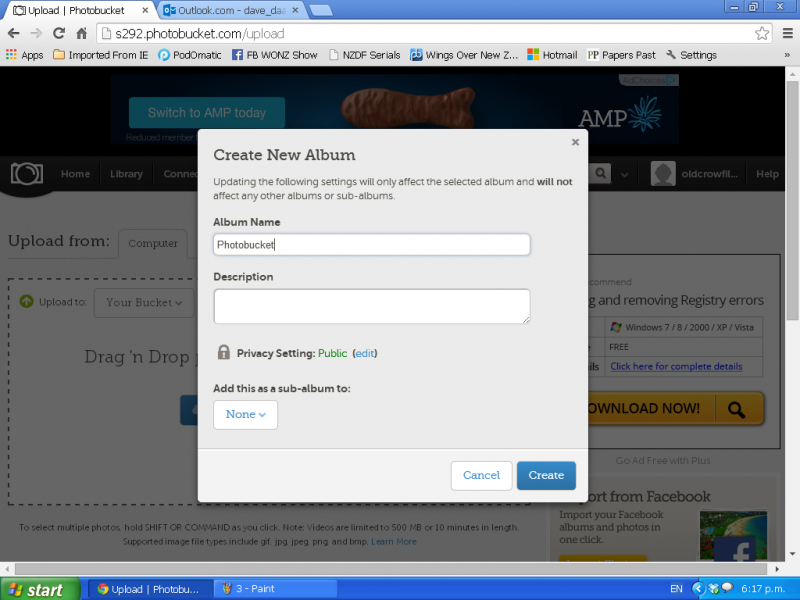
Now that you have an album to put your photos into, you'll come back to the Upload page and you select the album. Then when that is selected, simply click the Choose Photos And Videos button in the centre of the page. That will pop up a browser to your computer and you simply find the photo/s you want to upload and then click Open. You can highlight several photos and upload them at the same time if you have Broadband or a decent fast connection.
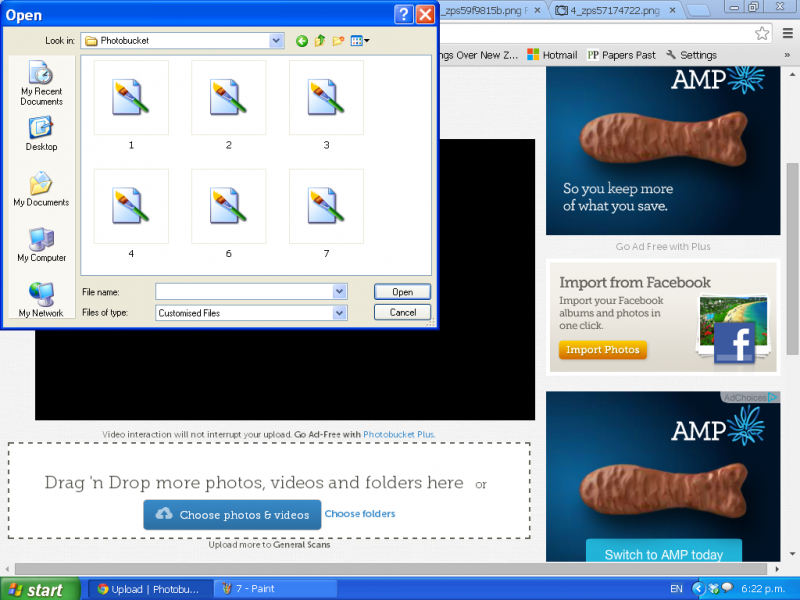
Here I have selected four photos and they are uploading to the album
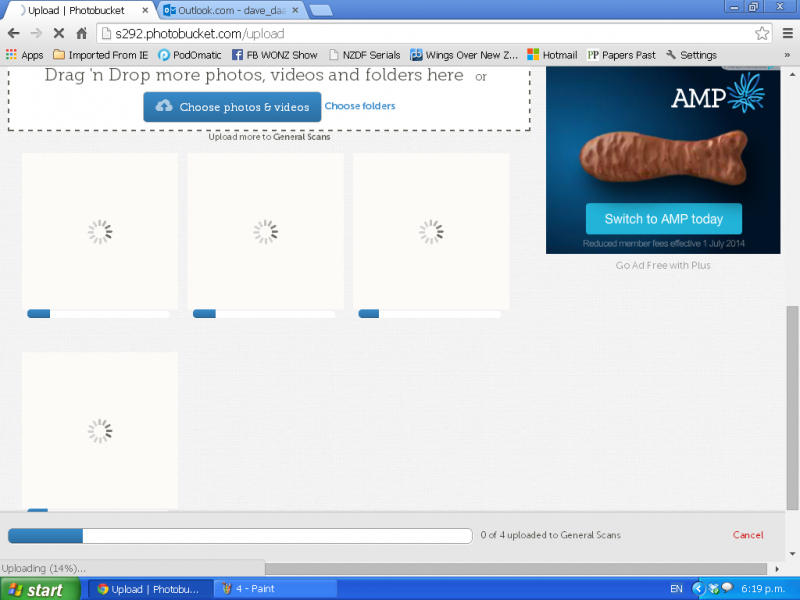
And here they are all loaded, about 30 seconds later. (note these are the photos you see above)
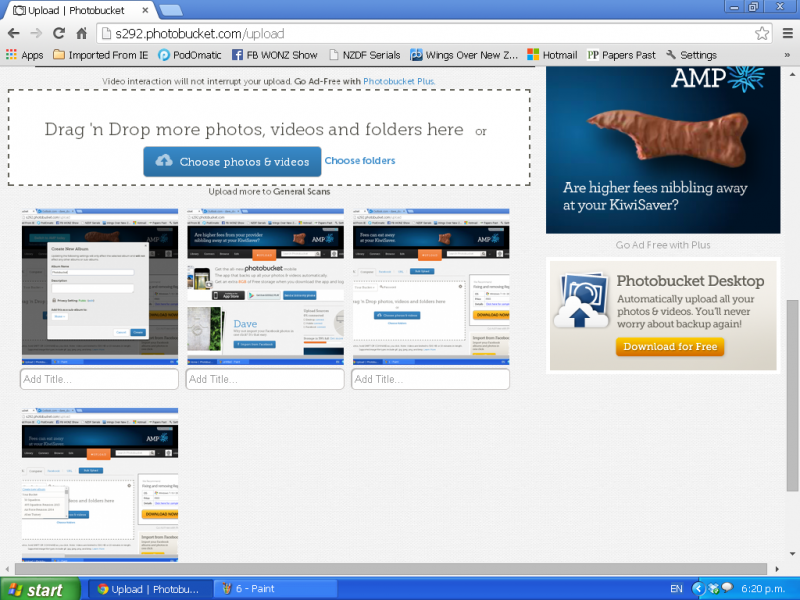
Right, those photos are not in your album. Now select each photo as seen here and open them. I actually always Right Click and Open In New Tab so i can have several open at once.
This is the page that opened for the image above. You'll see the picture in the left-centre. What you need to do now is select the link. The one to use for the Wings over New Zealand forum, and other Proboards forums, is the "Direct" link. It's the second one down the list under the AMP Chocolate Fish advert on the right. Run your cursor over that Direct link and click it. it will turn yellow for a second which means it has copied to your clipboard.
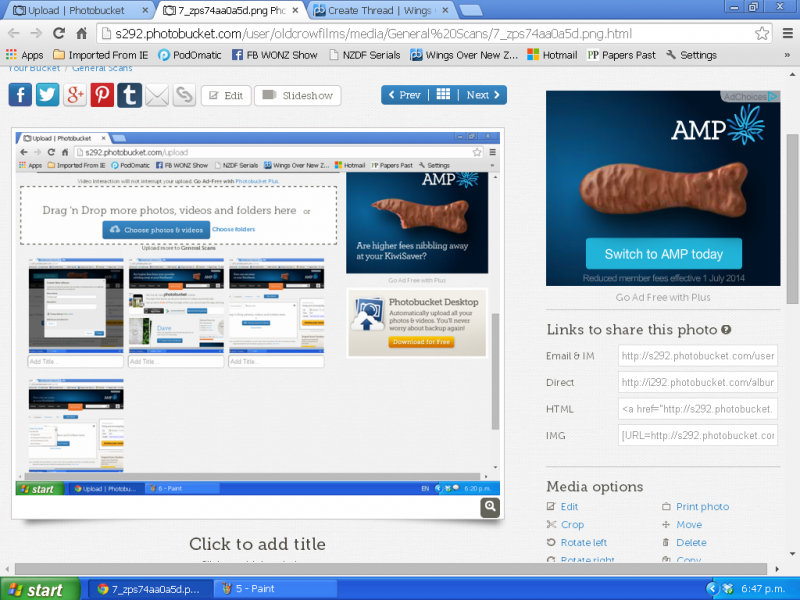
Then go to the forum page where you're placing the picture you've just uploaded. Click on the spot in your forum post where you want it. You have to do this in the full Create Post/Create Thread section, not in the Quick Post.
At the top of the Create Post form is two rows of buttons - select the Insert Image button on the second row in the centre, with the blue and orange symbol. That will pop up a box saying Insert Image. Like in this screengrab:

Simply hit Control-V on your keyboard to paste in the link that you've copied from Photobucket. Then hit the button on that box on the bottom right and the image will appear as a link in our text.
You can check it worked by hitting Preview on the bottom left of your Create Post form. It should appear as a photo if it worked right. Then when ready, hit the Create Post/Create Thread button and it should now be a photo in your new post. Simple, eh?
Any questions?
An alternate photo host site people use here is Flickr. I have never used it so maybe someone who does can add a tutorial for that here.
The photo hosting site that most here use and it's highly recommended, and FREE, is Photobucket. So here's a tutorial which I hope will help you to get started and start getting your photos up onto the forum.
Remember too that if these steps below prove too confusing there are other options:
- Photobucket itself has a Help section with all you need to know step-by-step
- If you go to Youtube there are loads of tutorials where the films talk you through the process
- Or you can just ask here and someone will soon be along to help.
Right, first of all, you need a Photobucket account. Go to photobucket.com/ and sign up for free. Remember to retain your password for future use too.
When you have an account and are signed in you're ready to go. here's a screenshot of my account (Apple users and people on other devices other than PC might find their layout looks different but all the elements should be there)

To upload a new photo see the orange button near the top, called UPLOAD, Press that. You'll be taken to the Upload page. You need to do two things - select the 'Bucket' you want the photo to go into (this is merely a folder in your photo library, they call it a Bucket). When the account is brand new you won't have any buckets (or folders), you need to create them as you want, to help you keep your photos sorted. So you'll see the grey button saying Your Bucket near the middle at the top of the page. Click that.
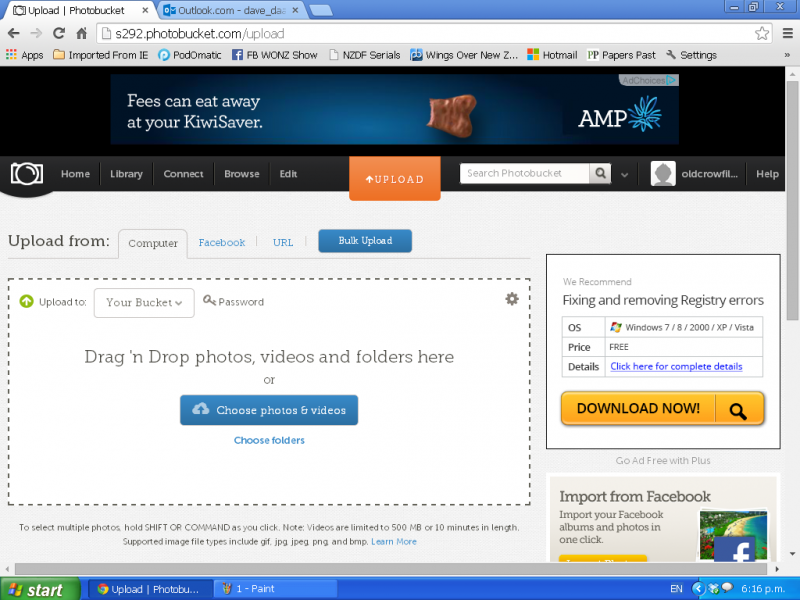
When you click that you'll see the option to Create New Album (which is again a folder in your library, same deal). And once you have lots of albums you'll see the and can scroll through to select one to add to.
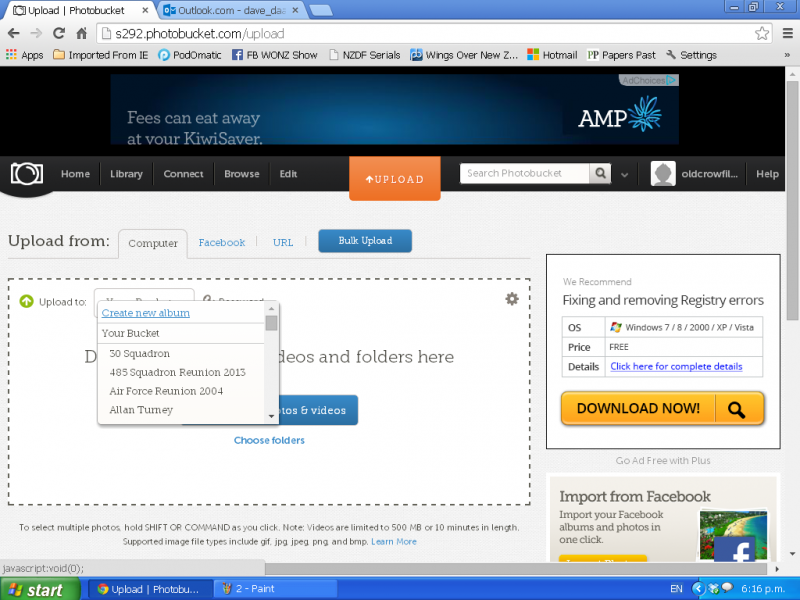
If you decide to create a new album click that link and then name the album, it's easy.
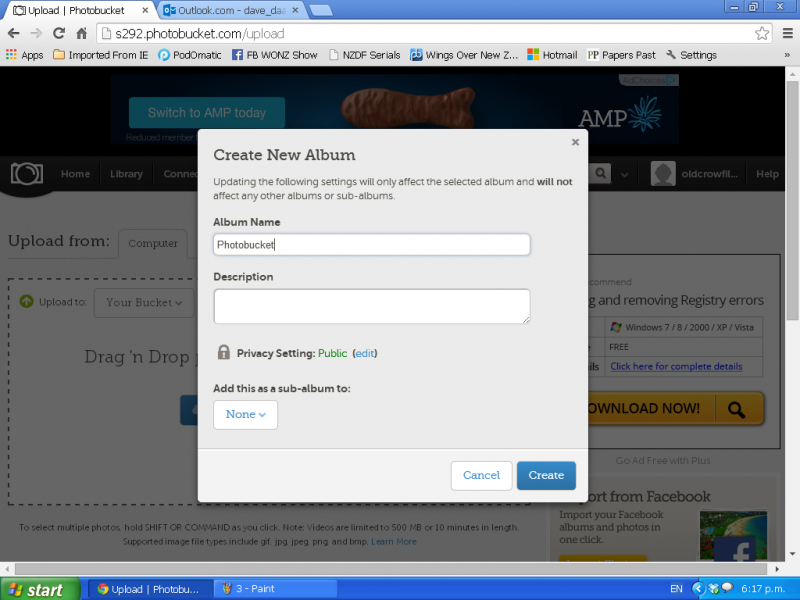
Now that you have an album to put your photos into, you'll come back to the Upload page and you select the album. Then when that is selected, simply click the Choose Photos And Videos button in the centre of the page. That will pop up a browser to your computer and you simply find the photo/s you want to upload and then click Open. You can highlight several photos and upload them at the same time if you have Broadband or a decent fast connection.
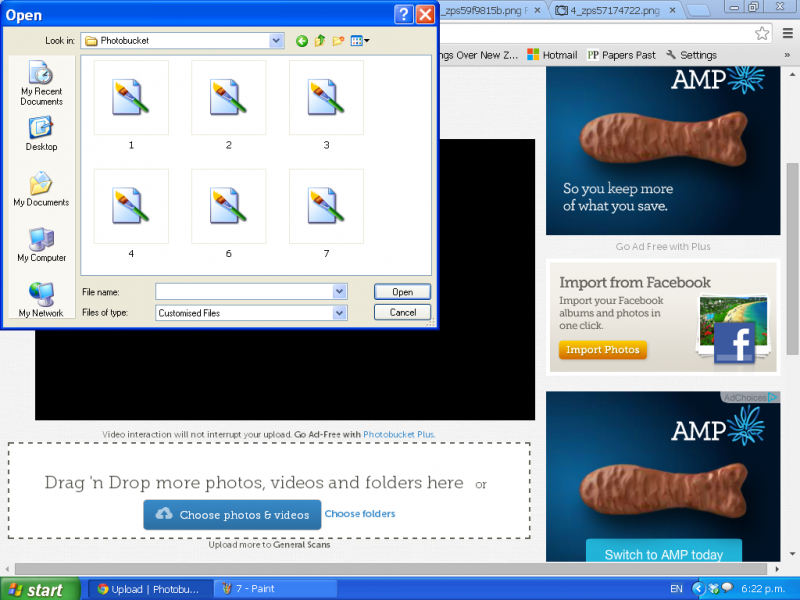
Here I have selected four photos and they are uploading to the album
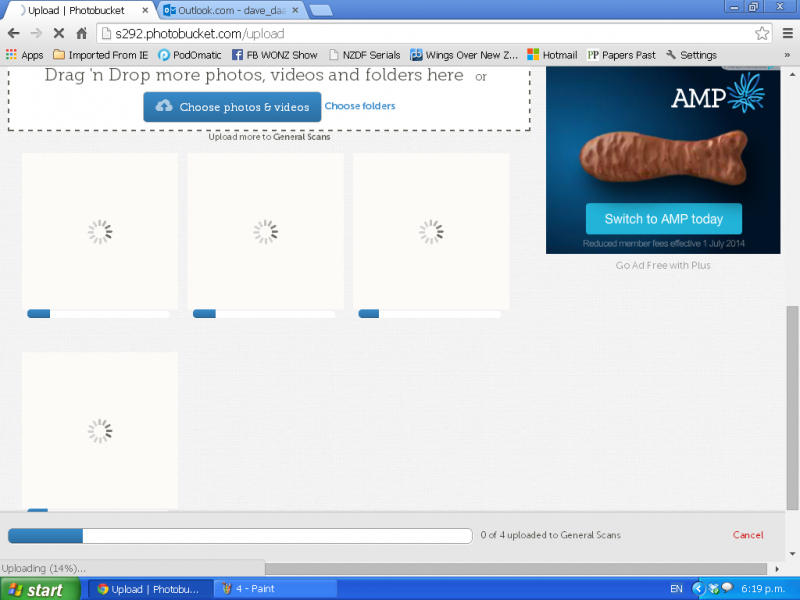
And here they are all loaded, about 30 seconds later. (note these are the photos you see above)
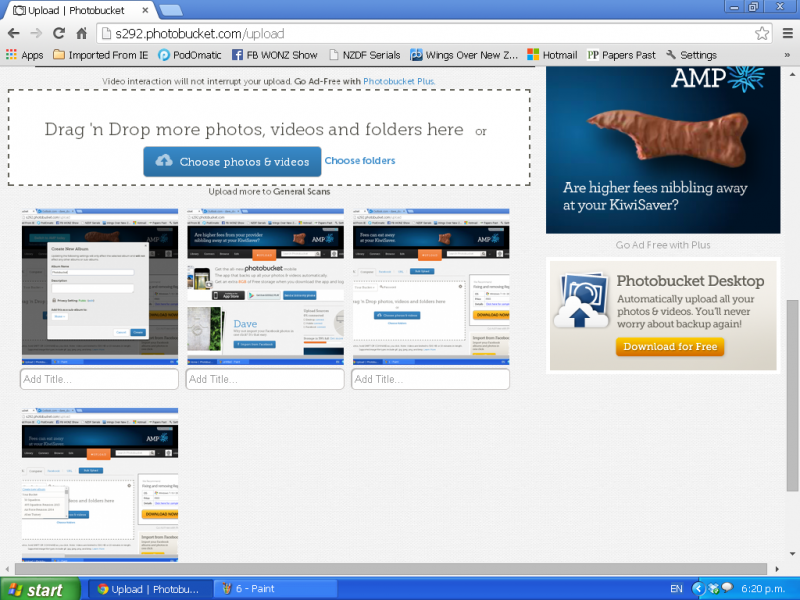
Right, those photos are not in your album. Now select each photo as seen here and open them. I actually always Right Click and Open In New Tab so i can have several open at once.
This is the page that opened for the image above. You'll see the picture in the left-centre. What you need to do now is select the link. The one to use for the Wings over New Zealand forum, and other Proboards forums, is the "Direct" link. It's the second one down the list under the AMP Chocolate Fish advert on the right. Run your cursor over that Direct link and click it. it will turn yellow for a second which means it has copied to your clipboard.
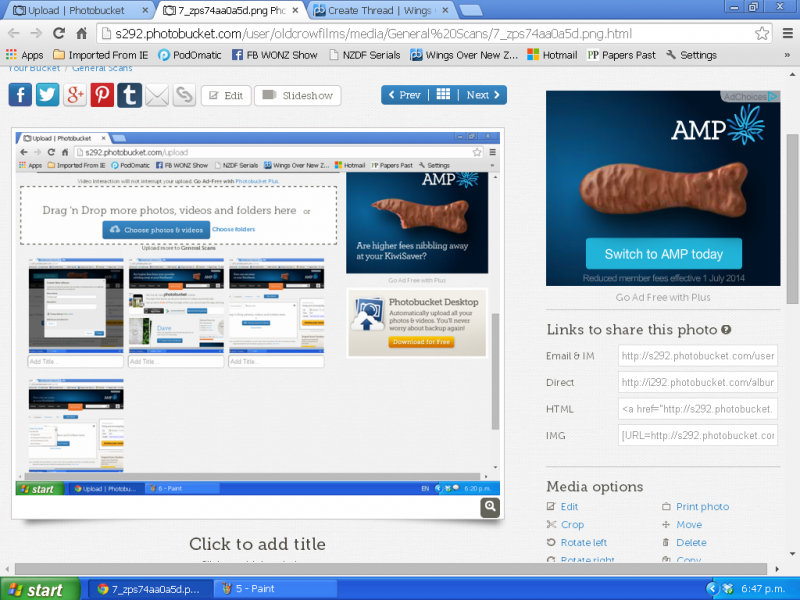
Then go to the forum page where you're placing the picture you've just uploaded. Click on the spot in your forum post where you want it. You have to do this in the full Create Post/Create Thread section, not in the Quick Post.
At the top of the Create Post form is two rows of buttons - select the Insert Image button on the second row in the centre, with the blue and orange symbol. That will pop up a box saying Insert Image. Like in this screengrab:

Simply hit Control-V on your keyboard to paste in the link that you've copied from Photobucket. Then hit the button on that box on the bottom right and the image will appear as a link in our text.
You can check it worked by hitting Preview on the bottom left of your Create Post form. It should appear as a photo if it worked right. Then when ready, hit the Create Post/Create Thread button and it should now be a photo in your new post. Simple, eh?
Any questions?
An alternate photo host site people use here is Flickr. I have never used it so maybe someone who does can add a tutorial for that here.






